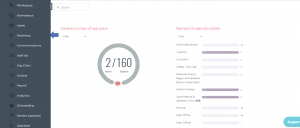How can I mark Rest Days for employees in Roster?
Some users don't have fixed working days, and their rest days change every week. So, we have added the Mark Rest Day on the Roster module to simplify the process.
To do it in Carbonate, you can do the same with a few steps.
Please check if you have logged in to Carbonate before making these changes.
Step 8.
On the pop-up window, select rest day from the drop-down menu. You can assign the Staff for the task and add the date. Then, click on Save.