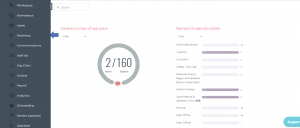Create or Update Individual Roster
Carbonate HR app offers you a very smart roster. Roster on Carbonate HR app is aligned with the attendance and leave application. Roster, attendance, and the leave applications are cross verified in order to keep your HR life easy.
Here are some key-points of the roster:
- You may allow your staff to create their own roster.
- Approval system of the roster if created by the staff and Manager.
- You have an option to let the staff view roster of each other.
- Managers can create a roster of the reporting staff.
- You can copy one roster to replicate it to the forthcoming days.
- You may create multiple rosters for a single day.
- Simple and elegant view of the roster sheet.
Let's see how the roster module works.
At first please login to Carbonate and click on the rostering menu.
Step 2:
Click on +create task or double click on the box in front of the employee, below the date on which you want to create a roster for.
Step 4:
Select the days you want this roster to be repeated on (It will be only between the dates you have selected).
You may add compensation for the complete task or for each day.
Here is a video to assist you to understand the roster system