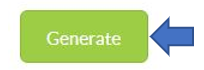How to Upload the GIRO file in OCBC Bank
Please follow the steps below to upload the GIRO file to OCBC.
Before uploading giro file in OCBC bank kindly make sure payroll data are available in the system for the users.
Step 3.(a)
If the checkbox is checked, the staff will receive an email notification of the funds being processed.
Step 4
If we apply payslip fetch filter, we can add the outlet and payment date details and giro file will be generated accordingly.
Step 5(a)
- Login to online banking website at https://internet.ocbc.com/internet-banking
-
Login to Enter your access code, PIN and one-time password