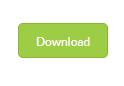How to export attendance OT/UT data ?
The export attendance report now includes Overtime (OT) and Undertime (UT) counts. This allows users to easily track extra hours worked or hours short of standard shifts, supporting accurate payroll and better workforce analysis.
Below are the steps, how to export attendance OT/UT data:-
Step 4
Select the date range into “Export data from” and “Export data till” and apply filters as per need.