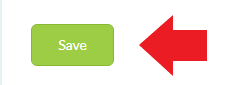Assign an Inventory Item to the Employee
Carbonate HR helps you manage the Asset by keeping track of its documentation and inventory. When a company issue a company asset to the Staff, it is crucial to keep track of it and manage its inventory. Simply, it is tracking who's taking charge of a particular asset.
To assign an inventory to the employee, the employee must have a Carbonate HR account and be included in the company outlet. Below are the user guides for your reference.
If the asset has been already entered in the Carbonate HR, then you may click the Edit button from the respective asset.
On the Add Item page, go to the assigned items. Click the +Assign Items and enter the details on the required fields.
Enter the name of the employees by selecting from the dropdown list.
If you cannot find the employee, the employee may not have a Carbonate HR account.