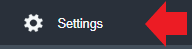Allow the Staff to Appraise their Manager
This feature is available on the Mobile Application and Web browser. Also, it is available in Mandarin(Chinese Language).
After the Staff appraised the Supervisor or the Reporting Manager, the system will notify the Supervisor or the Reporting Manager and the HR Manager through email and mobile provided that it is enabled from the Settings. Below is the user guide for your reference.
This plugin will be controlled from the Super Admin account.
Click Set up Appraisal 360.
Once active, Appraisal 360 will replace the default Appraisal system.
Go to the Stakeholders to determine the Reporting Manager. Click the Go to Organization Chart button.
Go to KPIs for Management. You can set different templates to different ranks.
Click the Edit button.