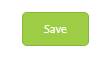How to define different OT rates for different categories?
The system allows defining different OT categories with separate rules and rates, ensuring flexible and accurate payroll processing.
This flexibility ensures accurate payroll processing, compliance with company policies, and better management of employee compensation across varying work schedules.
Below are the steps, how to define different OT rates for different categories:-
Step 7
You also have the option to specifically select the category of “Salary Compensation & OIL Compensation”.